How to Build Connection between PC and CAT ET4 Adapter
Here is a guide on how to build connection between laptop and CAT ET4 diagnostic adapter.
To connect the Communication Adapter 3 (“Comm Adapter 3”) to the PC, perform the following steps:
Step 1:Align and attach the DB25 connector end of the USB PC cable to the “PC cable” end connection on the Comm Adapter 3.
Step 2:Plug the USB Connector end of the PC cable into the USB port of the PC
To connect the Comm Adapter 3 to the data link, perform the following steps:
Step 1 After connecting the Comm Adapter 3 to the PC, connect the DB15-style connector end of the data link cable to the “Data Link” connection on the Comm Adapter 3.
Step 2 Connect the other end of the data link cable to the service connector on the product.
The lights on the front of the Comm Adapter 3 will glow and then will sequentially turn off from the top (“Data Link” end) to the bottom (“Computer” end) of the device. The Power LED will turn color from orange to red, and then the blue "USB" LED will blink once. The CA3 will not be operational until this sequence has occurred. The sequence can take up to 10 seconds. The service tool is now ready to be started.the LED lights on the front of the device.
NOTE: The Power light on the Comm Adapter will glow if the data link is powered (machine power is on) or if the USB connector is plugged into the PC.
NOTE: For more information on the Comm Adapter 3, please refer to the Caterpillar Communications Adapter 3 Tool Operating Manual.
Configuring Cat Electronic Technician to use the Communication Adapter 3
In order for Cat Electronic Technician to work with the Communication Adapter 3, the
settings must be changed to select the Communication Adapter 3 as the
Communication Interface Device:
Step 1 Start Cat Electronic Technician.
Step 2 Click the Stop Connect button when it appears.
Step 3 Select the Utilities menu.
Step 4 Choose “Preferences…”
Step 5 Select the Communications tab.
Step 6 Select Cat Comm Adapter 3 (RP1210) and click OK.
NOTE: Because a growing number of products require multiple data link service,the “Enable Dual Datalink Service” checkbox has been pre-selected. Servicing ECMs on more than one data link requires this checkbox to be enabled. Failure to do this will result in undetected ECMs and reduced functionality.
Article from: https://caterpillar-macine-repair.blogspot.com/2022/04/how-to-build-connection-between-pc-and.html

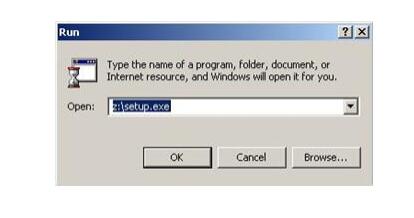
Comments
Post a Comment