How to Use CAT ET Override Parameters Function?
Caterpillar ET 2024A Override Parameters function allows the Value and Mode of the override parameter to be viewed and changed. This function puts parameters in and out of override mode.
The parameters that are changed to override mode stay in this mode until they are disabled in the Override Parameters screen or until the ECM is turned off. When the ECM is turned off or a different service tool function is accessed, the ECM parameters are reset back to their normal settings.
Related Contents:
Cat Adapter 3
Accessing
To run the Override Parameters function, select ‘Diagnostic Tests” from the Diagnostics menu, and then select “Override Parameters” from the submenu. The Override Parameters screen is displayed.
Screen Layout
The Override Parameters screen has the following areas:
Display Area
The Override Parameters display area has four columns:
Description – Provides the name of the parameter
Value – Displays the status of the current parameter
Unit – Displays the unit type by which the parameter value is measured
Mode - Displays if the parameter is in "Normal" or "Override."
Note: Some of the products may include a Status Parameter Area above the display area. This area lists parameters and their current values.
Buttons
The buttons available in the Override Parameters screen are:
Change
Disable Override – Click this button to take a selected parameter out of override mode.
Disable All Overrides – Click this button to take all parameters out of override mode.
Note: When an unavailable (read-only) parameter is selected, the Change button is disabled.

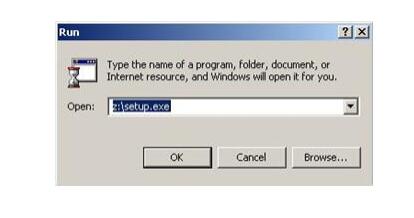
Comments
Post a Comment