How to Configure CAT ET Software to work with CAT Adapter 2
In order for Caterpillar Electronic Technician to work with the Communication Adapter II, the settings must be changed to select the Communication Adapter II as the Communication Interface Device:
Preparations:
CAT ET 2023A
CAT Adapter 3
Steps:
Step 1 Start Cat Electronic Technician.
Step 2 Click the “Stop Connect” button when it appears.
Step 3 Select the “Utilities” menu.
Step 4 Choose “Preferences > Modify...”.
Step 5 Click the “Communications” tab.
Step 6 Change the Communication Interface Device to “Caterpillar Comm
Adapter II (Dual Data Link/Serial IP)” and click “OK”.
Step 7 Select the appropriate COM port (for example, “COM1”, “COM2”, etc).
This application firmware only supports serial communications.


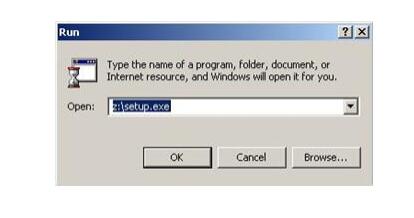
Comments
Post a Comment