How to Use Caterpillar ET to Viewing Logged Diagnostic Codes
The Logged Diagnostic Codes function provides a list of diagnostic codes logged by the ECM. These codes are similar to the active diagnostic codes, except that the codes displayed have been logged over time rather as they occur.
Related Contents:
Caterpillar ET 2023C 2019C 2018A Electronic Technician Software Free Download
CAT Adapter 3 ET4 478-0235 High Quality Diagnostic Adapter
Caterpillar SIS 2021 2019 2018 Full EPC+Service Manual Free Download
Caterpillar 18 digits factory password calculator
Accessing
To run the Logged Diagnostic Codes function, select “Logged Diagnostic Codes” from the Diagnostics menu; push the F4 key (If the default function keys are set); click the Logged Diagnostic Codes icon on the toolbar (if the default is set) .
Screen Layout
The Logged Diagnostic Codes screen has the following areas:
Display Area
The display area includes the following columns: Code – numbers used to identify the diagnostic codes.
Description – brief explanation of the problem identified by the code.
Occ. – lists the number of times (Occurrences) a problem has occurred
First – first service hour meter that the problem occurred
Last – last service hour meter that the problem occurred
The codes are displayed chronologically by the most recent service hour meter.
Note: For some products, the real time clock hours (RTC) and the service hour meter (SHM) are both available and are displayed as: First RTC, Last RTC, First SHM, and Last SHM.
Note: For some products, the Occ., First, or Last columns may not be displayed.
The ECM name is displayed as a category above its diagnostic code(s) list. For some products, the ECM diagnostic clock hours are displayed on the same line. These hours represent the time that the ECM has been connected and running. This time may be displayed in hours, minutes, and seconds.
Include All ECMs Checkbox
When the “Include All ECMs” checkbox is selected, active codes from all active ECMs are retrieved and displayed. These codes are grouped according to the ECM from which the code was retrieved. If an ECM supports a specific column, the screen will display a blank space in the column area of the ECM that does not support the column header information. The “Include All ECMs” checkbox is disabled when a single ECM is detected on the data link.
Buttons Clear – When clicked, this button clears the selected logged diagnostic code.
Clear All – When clicked, all logged diagnostic codes and all logged event codes are cleared simultaneously. If more than one ECM is available on the data link, all logged diagnostic and event codes may be cleared on the data link or from the current ECM only.
Troubleshoot Code – When diagnostic procedures are available for the selected code, clicking this button connects the user to the Component Based Troubleshooting Website. From there, the user can access SIS Links for more information.
Troubleshoot Symptom - When diagnostic procedures are available for the selected code, clicking this button connects the user to the Component Based Troubleshooting Website. From there, the user can access further information on symptoms based on the description provided in the Description column.

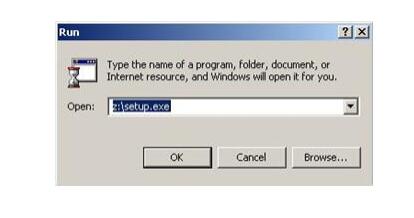
Comments
Post a Comment